On Tradingview, the Pro or higher subscription has a function for importing a list of assets that you want to monitor continuously. They can be added to the home screen. To do this, you need to create a TXT text file and fill it with a list of symbols indicating the assets you are interested in. Name the file the way you want to see it in the list. In order for the list to be imported correctly, it is necessary to fill in the file properly. The asset is added in the following format: provider’s name, colon and asset’s name. For example: BINANCE: BTCUSDT or MOEX: SBER. You can see the correct spelling of the asset in the asset search box.
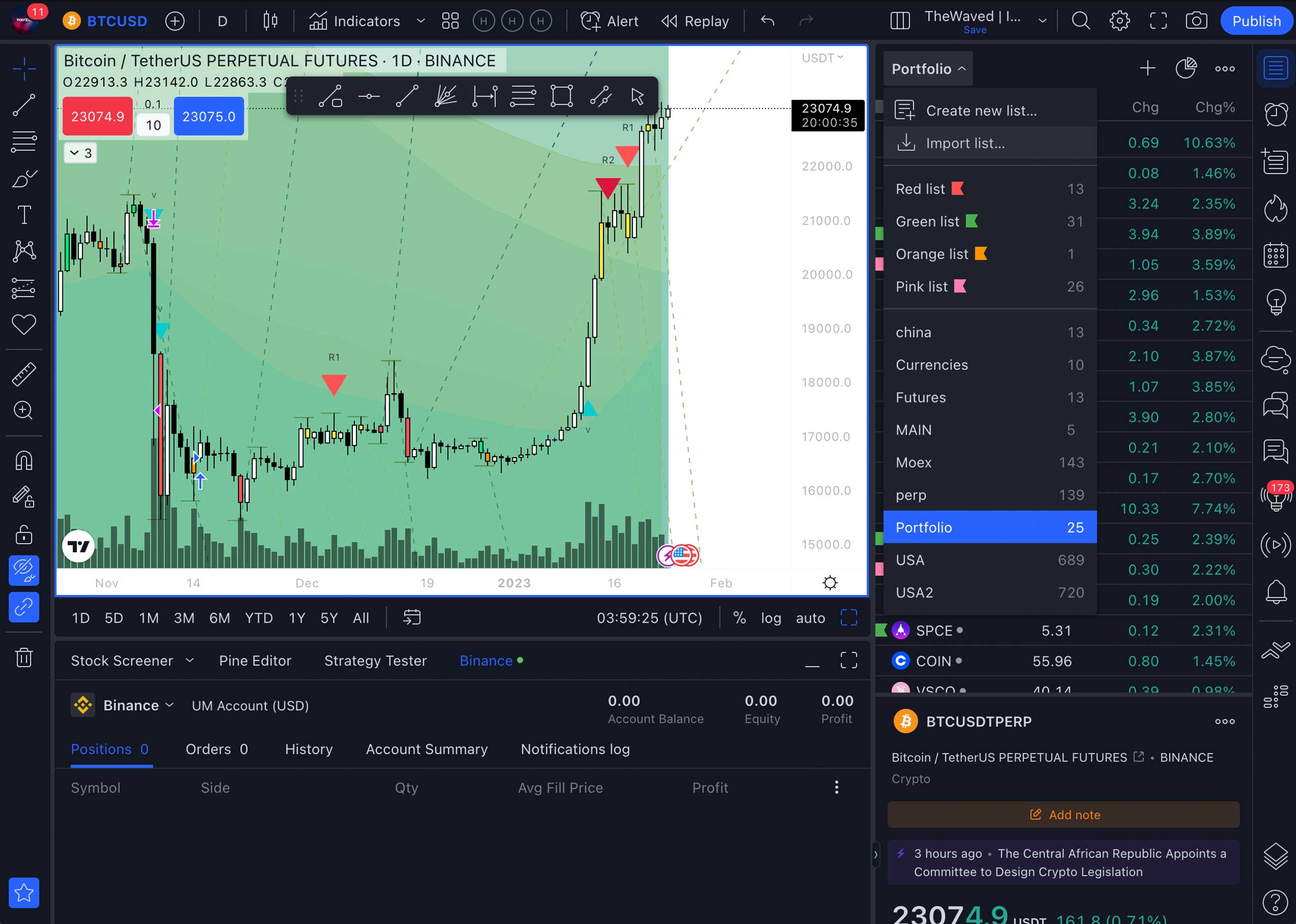
To add a list to the screen, click Import list, select your file, and click Open. In the window that appears, you will see a list of all available assets from your file. Inaccessible files will be shown in red.
If you don’t need the list anymore, left-click on it. In the pop-up menu, delete it by clicking the cross icon.
Example of an import file with Binance (Futures) assets.
Posted in: Working with Tradingview

