Tradingview has two color schemes for displaying the chart. Standard Light and Dark mode, with a black background. For your convenience, you can change the colors of the chart so that nothing distracts you from the indicator signals. Since when it is applied, many metrics and signals of different colors will appear.
To change the colors of the bars, you need to “shift” the chart by holding down the left mouse button and right-clicking on an empty area. A pop-up window will appear where you will need to select the Settings section
In the Appearance section, you can change the background and font colors.
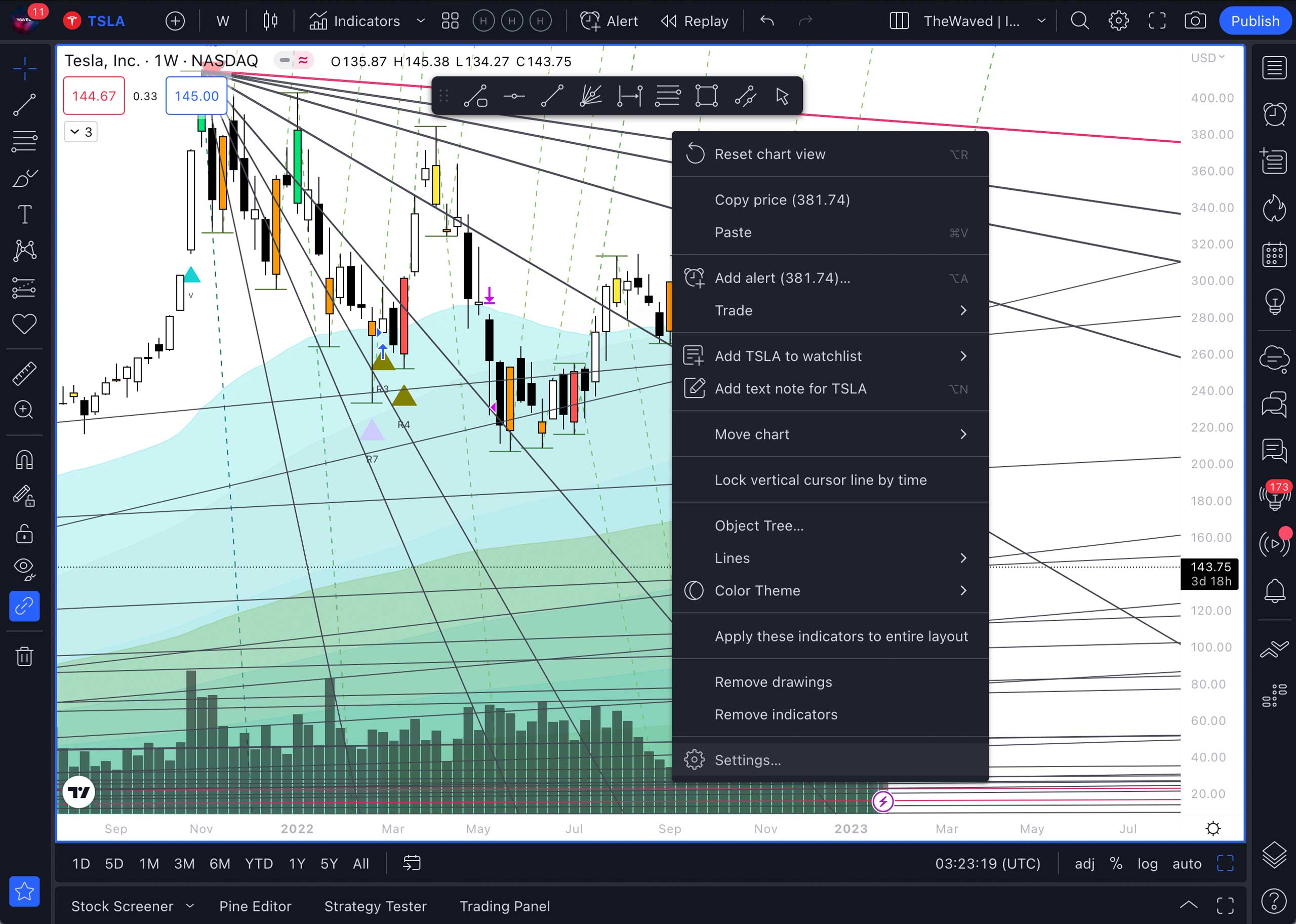
To change the background color, go to the Appearance section of the Chart Settings. Here, in the Background window, you need to select Gradient. You can choose any color or shade of gray you like. The trick is that the bars will look voluminous on such a background.
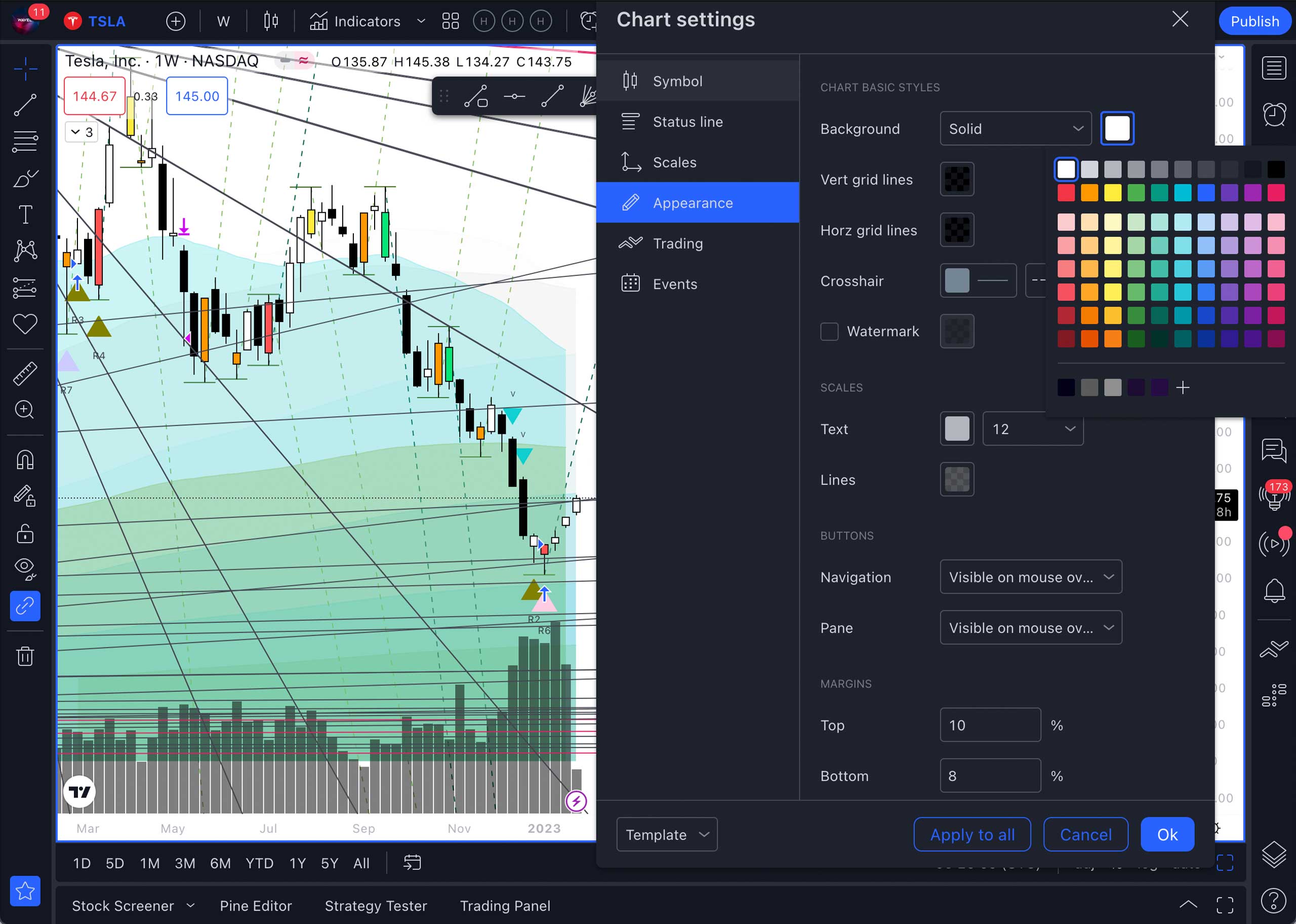
Thus, if you want to switch to the dark theme, the user settings will be reset.
With the dark theme, you can use other shades of the main colors of the bars. For example, instead of red – pink, and instead of green – light green or turquoise.
In the Symbol section, you can change the color of the bar, for example, to black and white. Change the body color of the green candlesticks to white, and the red ones to black. The color of the candlestick contours and wicks should be black in this case.
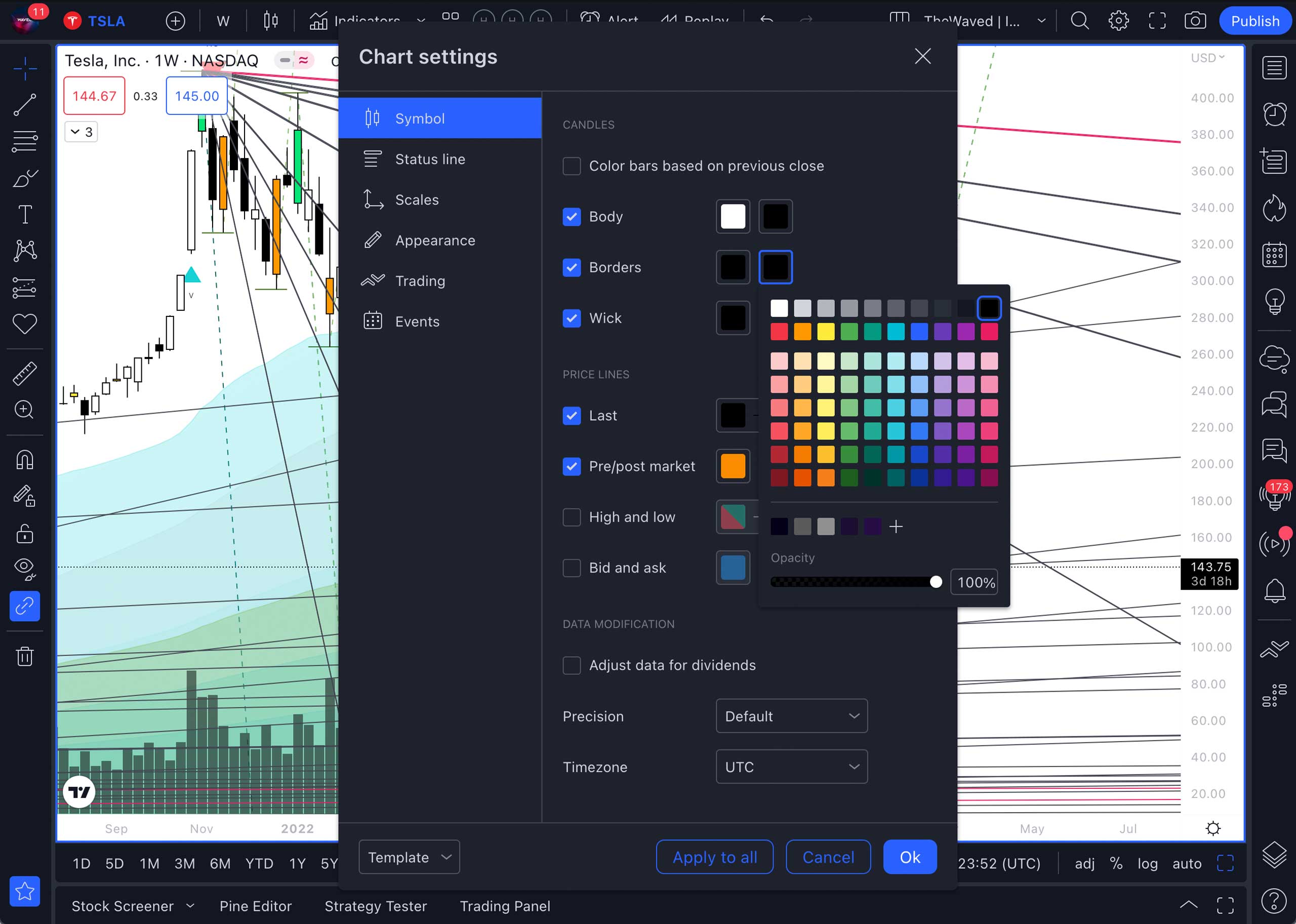
In the Status Line section, you can remove unnecessary blocks of information from the screen.
To adjust the appearance of signals on the chart, go to the indicator settings section. Here, you can use the checkboxes to enable or disable signal descriptions. In the Style section, you can change the colors of the trading volume charts to different shades of gray and make them transparent by 20%, so that they harmoniously match in colors when the background color changes.
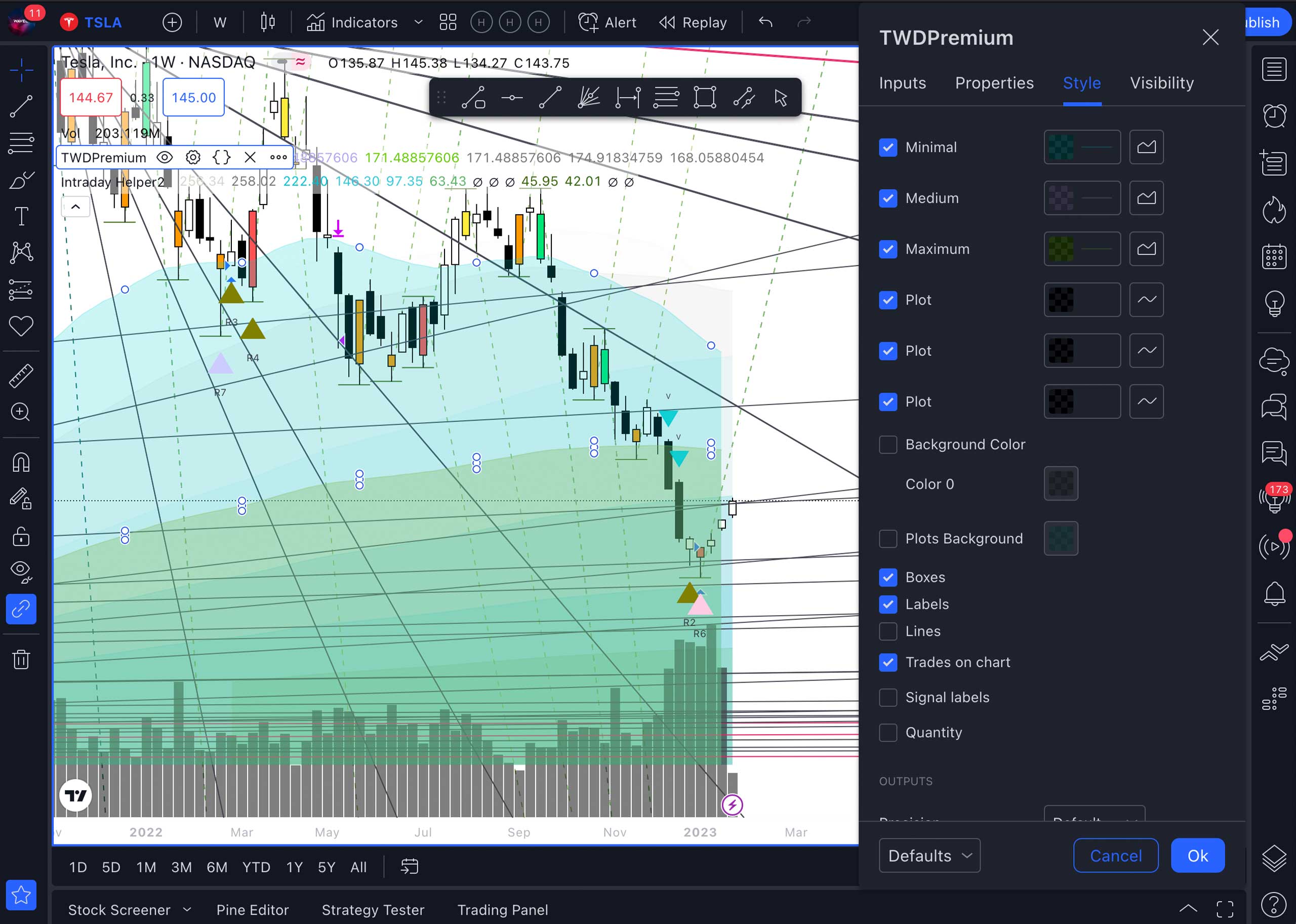
Posted in: Working with Tradingview

