In order to set up signals, you first need to select a timeframe. It is located in the upper left corner next to the name of the trading pair. Timeframes are different and signals can be configured for each of them. Timeframes with a small interval, for example 5 minutes, are most suitable for professional traders. Signals of monthly timeframes can indicate global movements and market reversals. 45-minute, 1 hour or daily timeframes are suitable for getting acquainted with trading. Choose a timeframe depending on your needs.
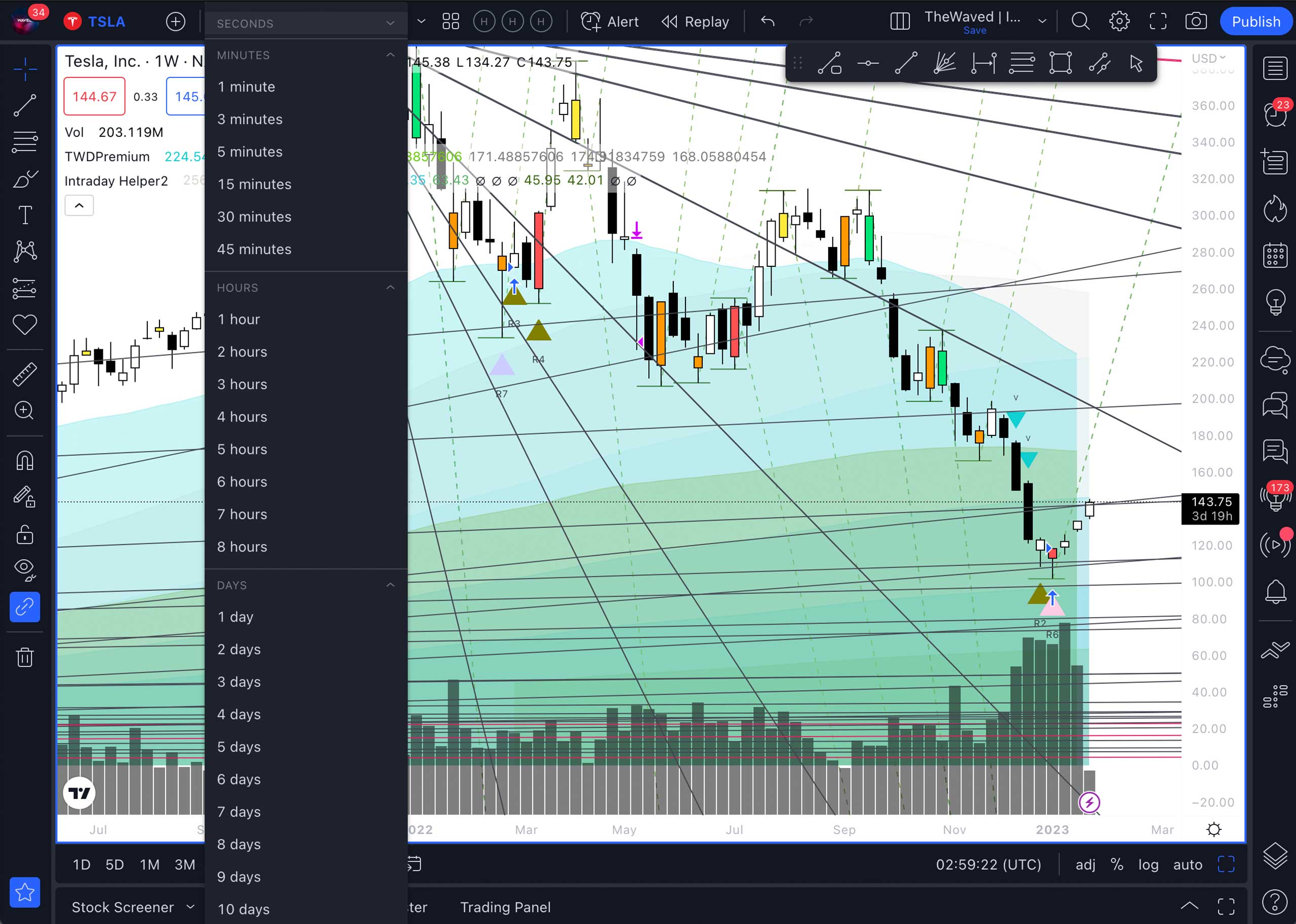
If you have already activated a trial or permanent paid subscription to Tradingview, you can configure signals on several timeframes. To do this, you need to open the menu that is located under the main chart. It can be found by left-clicking at the bottom of the screen and pulling up the arrow that appears. Select the Strategy Tester section. Then click the Add alert button, shown as an alarm clock with a “+” sign.

In the pop-up window in the Notifications section, you can select the way for receiving signal alerts. For example, in the app or email. You can also choose the sound and duration of the signal.
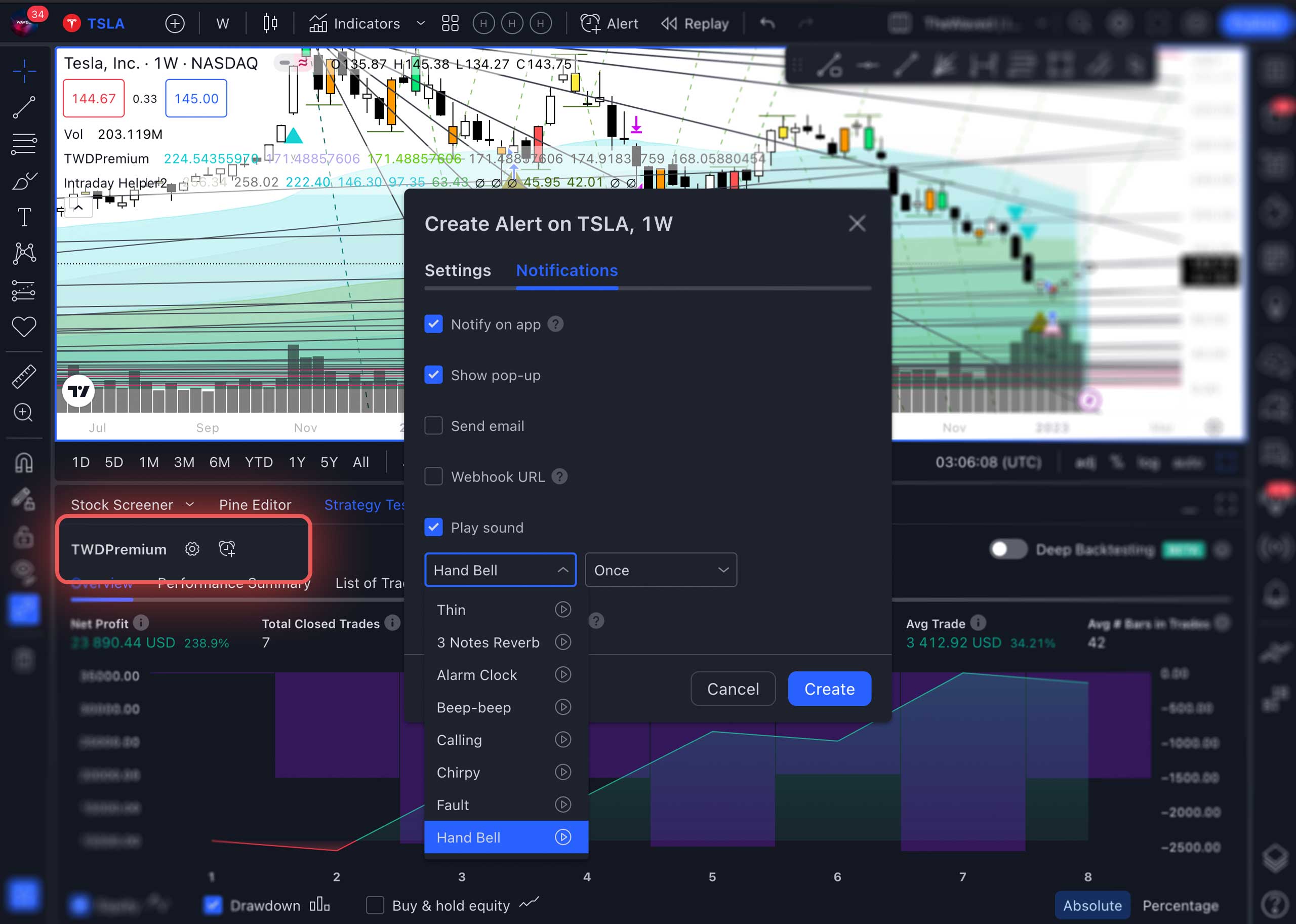
In the Settings section, you should give a name to the signal (1), select its duration (3), and write a message (2). Without subscribing to Tradingview, you can set up only one alert per signal. Therefore, for profitable work, we recommend that you immediately sign up for a trial paid subscription.
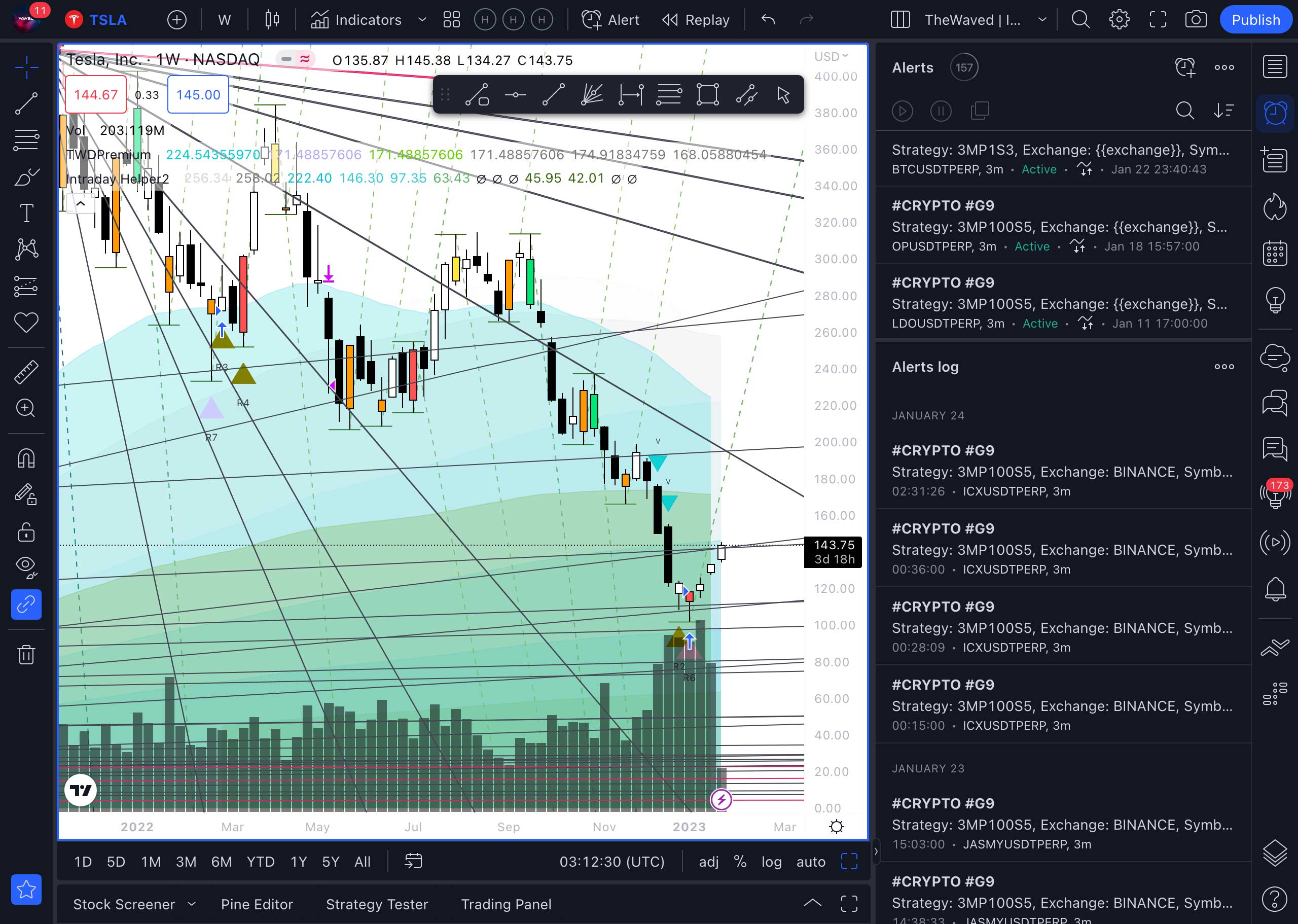
You can view your signals in the Alerts section.
Posted in: Working with Tradingview

