So, it’s time to try our indicator in action. To do this, you need to take a few simple steps.
In order for the appearance of your chart to match the training on the site, pre-configure the chart’s style. See FAQs for the instructions on how to do this.
OPENING A TRADINGVIEW ACCOUNT
-
Select the asset you want to trade with. For example, BTCUSDTPERP. This is a Bitcoin futures contract that is traded on the Binance crypto exchange. You can choose any other asset that you have access to trade.
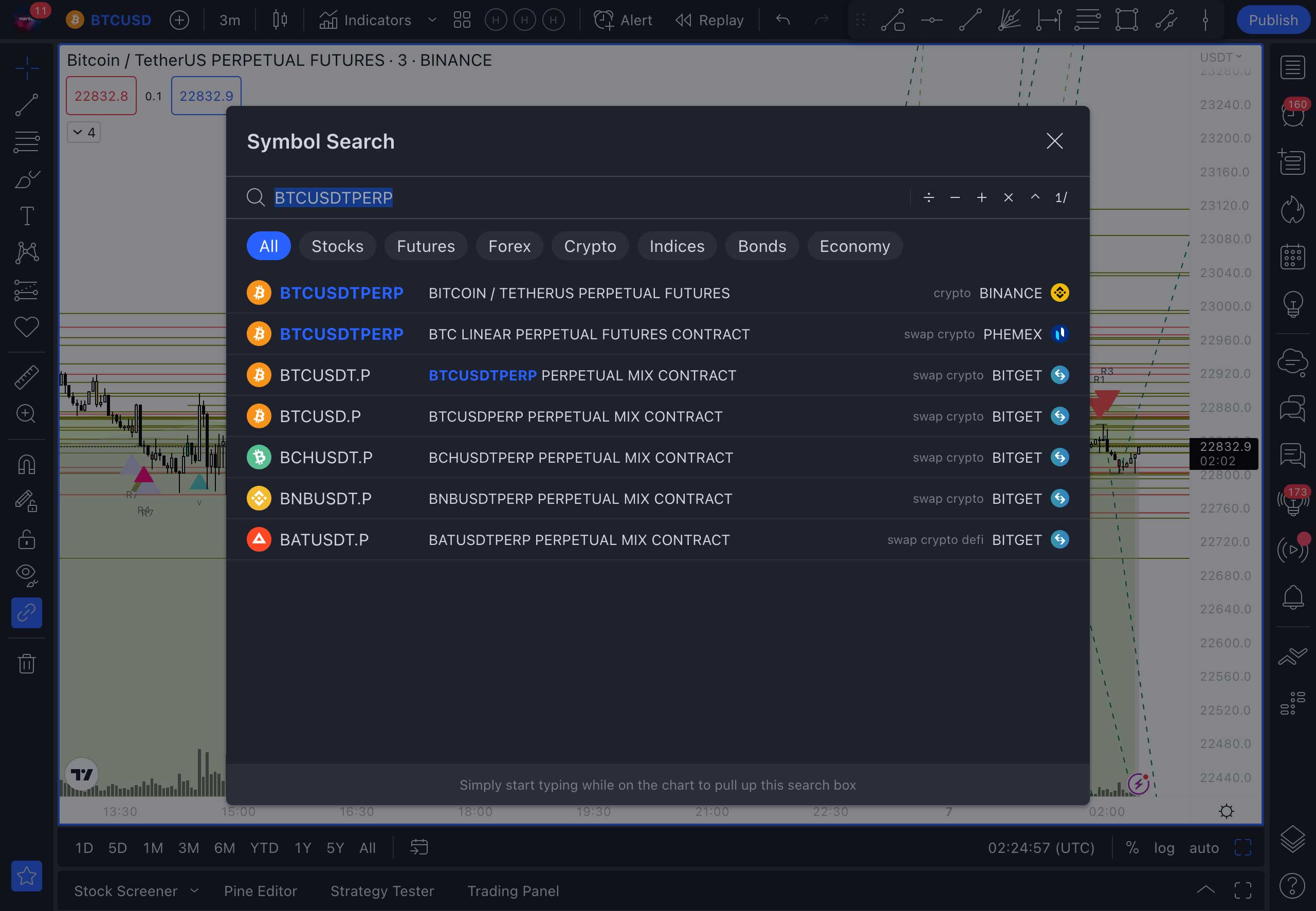
-
Add an indicator to the chart. To do this, select it from the list available in the indicator panel.
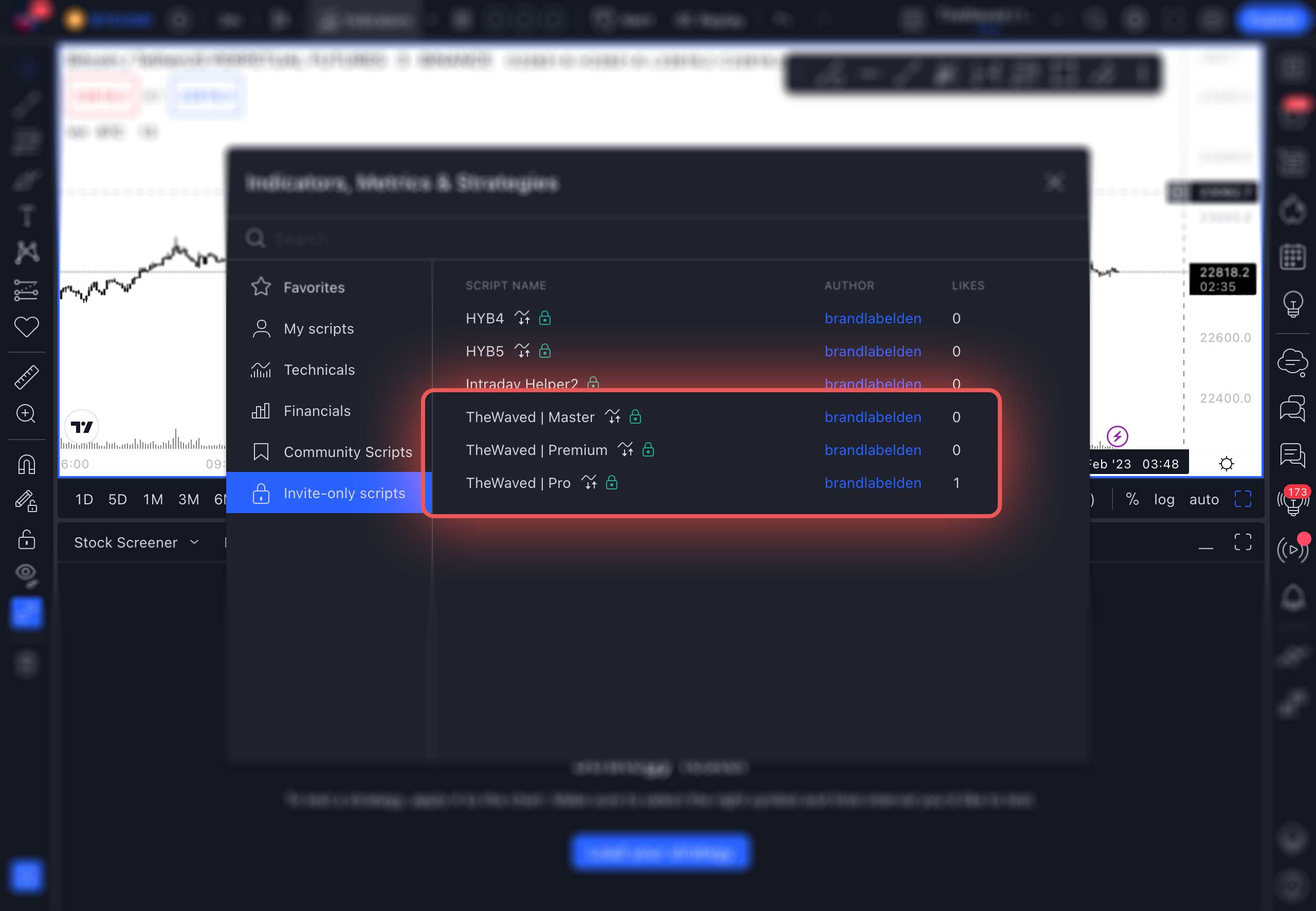
-
Select a timeframe from the list of available ones. For example: 3 minutes. (The three-minute timeframe is only available in paid versions of Tradingview). We are using this option to show in detail the process of trading.
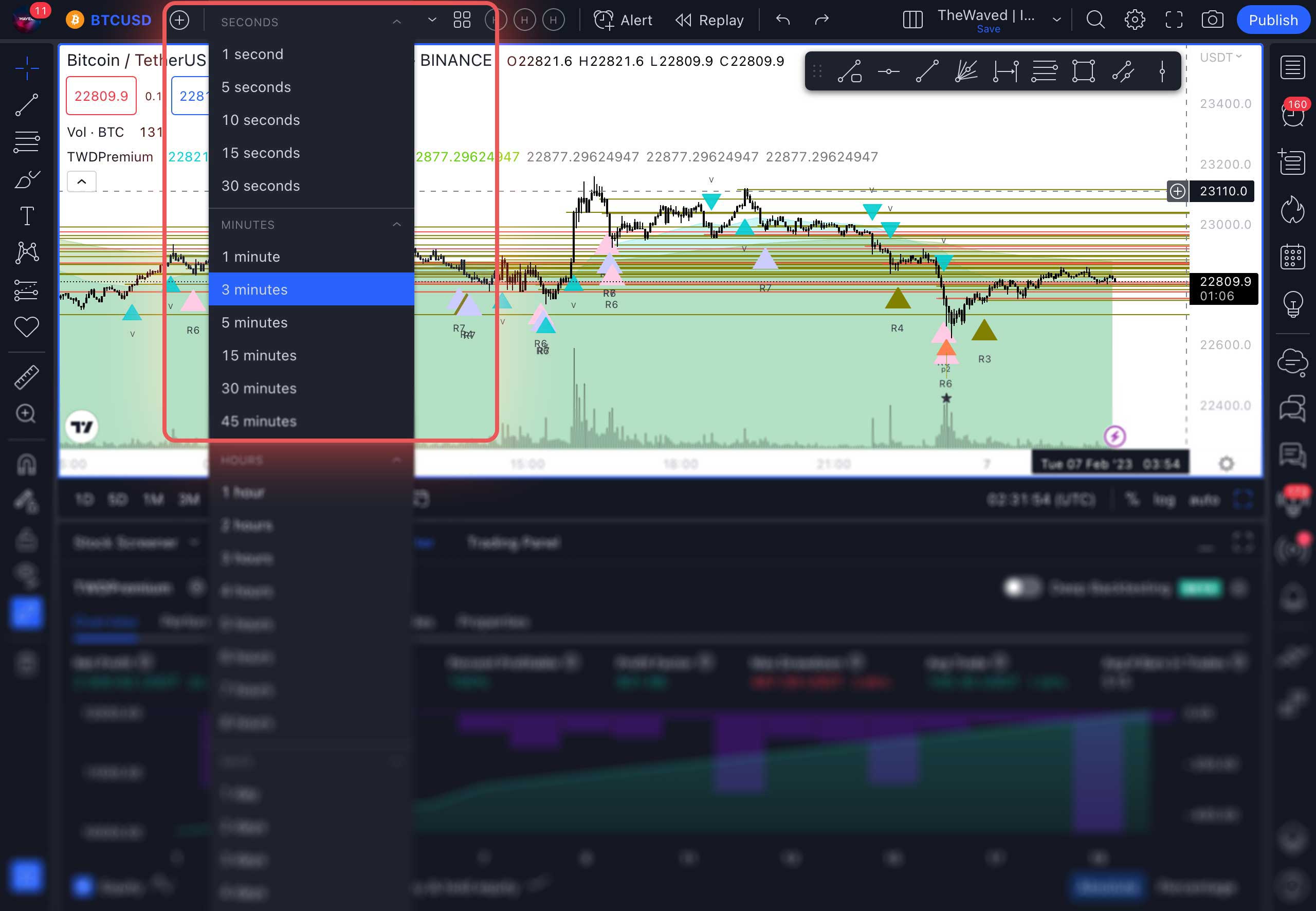
-
Set up a strategy based on the example. The settings are available only in the Master and Premium versions. If you have the Pro version, skip this step.
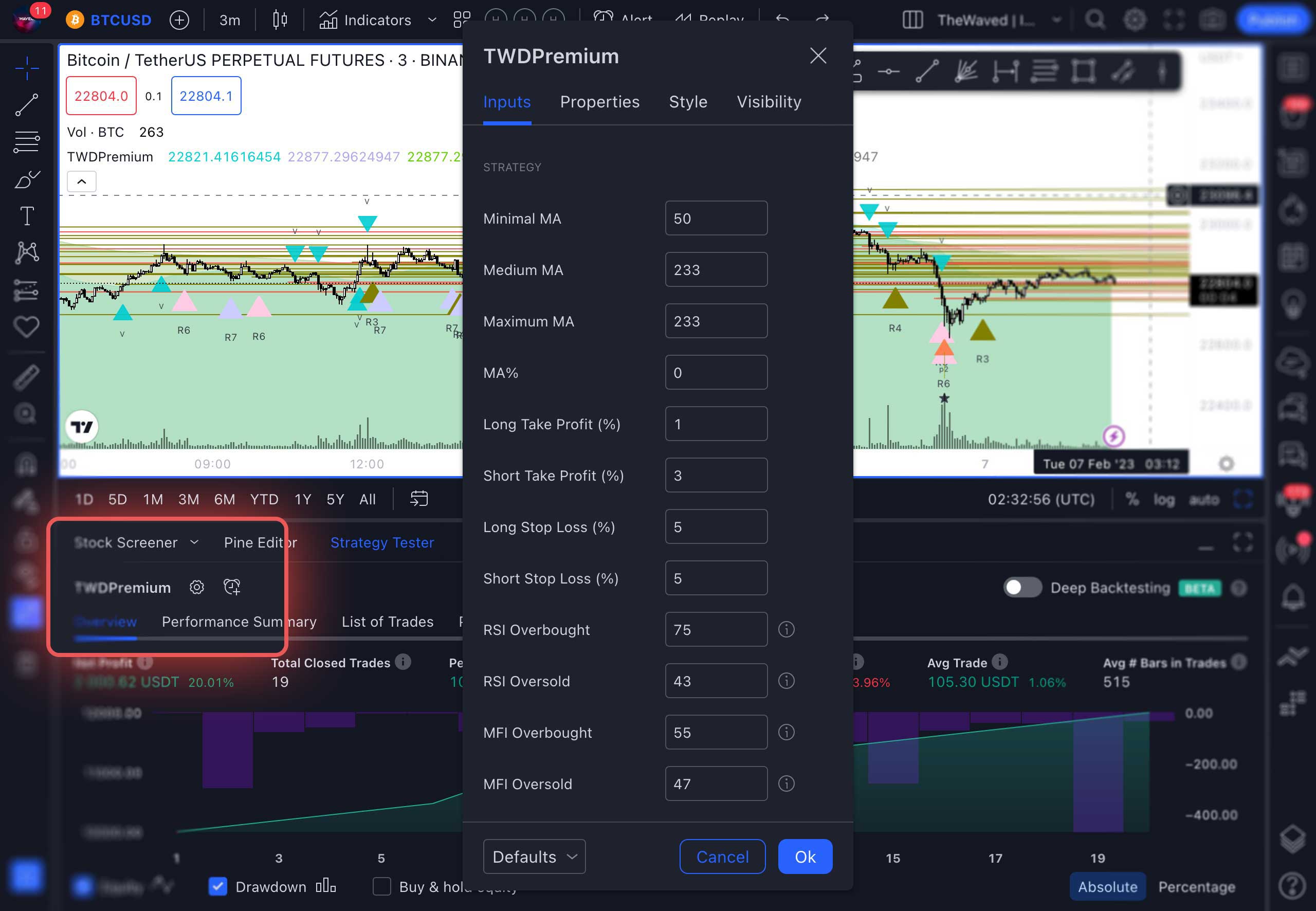
-
Adjust the commission percentage according to your broker.
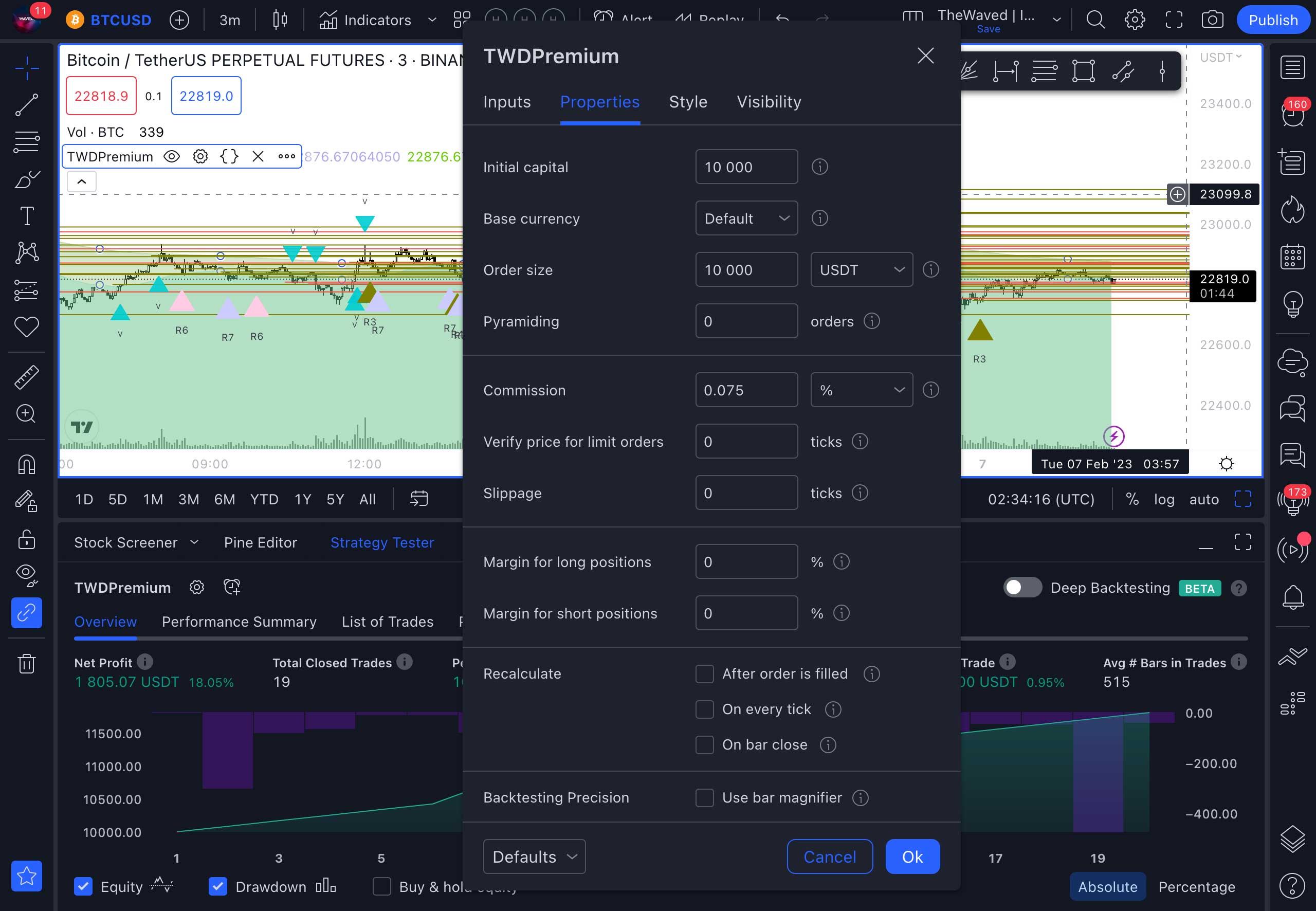
-
Adjust the style of the indicator and signals.
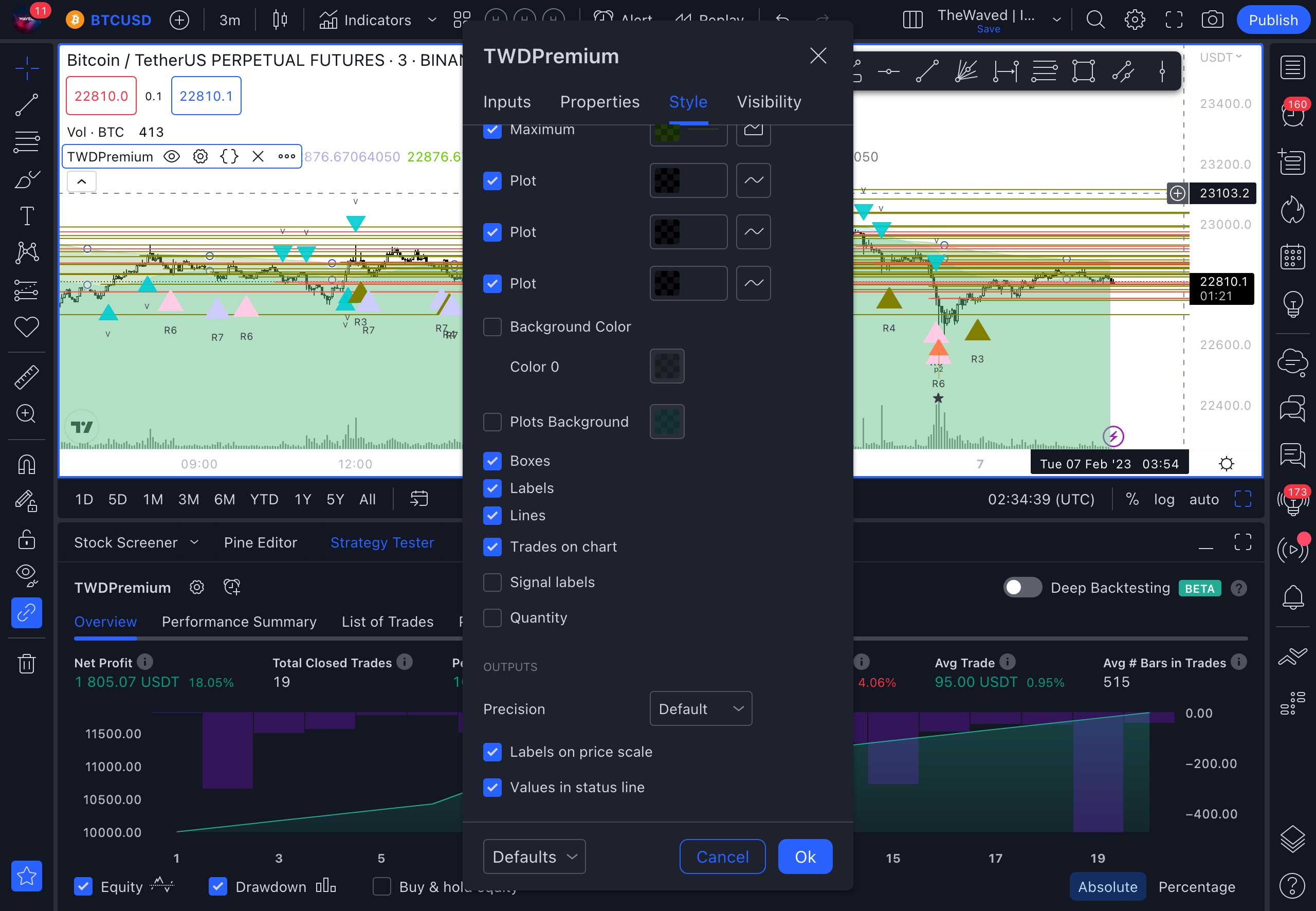
-
After applying the strategy settings, you can view the list of trades in the List of Trades section.
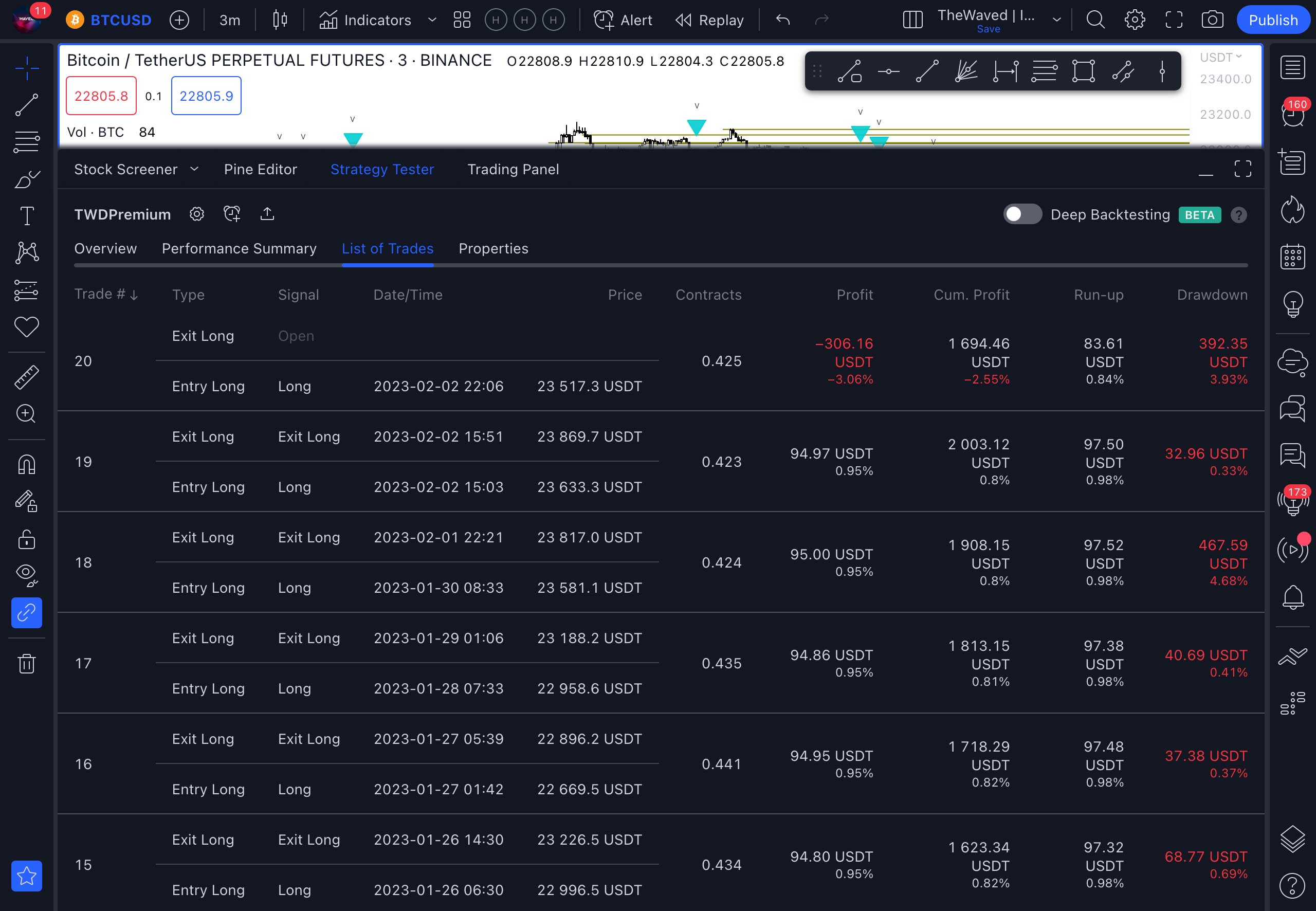
-
Create a strategy alert by clicking on the plus button in the Strategy Tester panel. You can enter the name of your strategy by adding it to the Alert Name field.
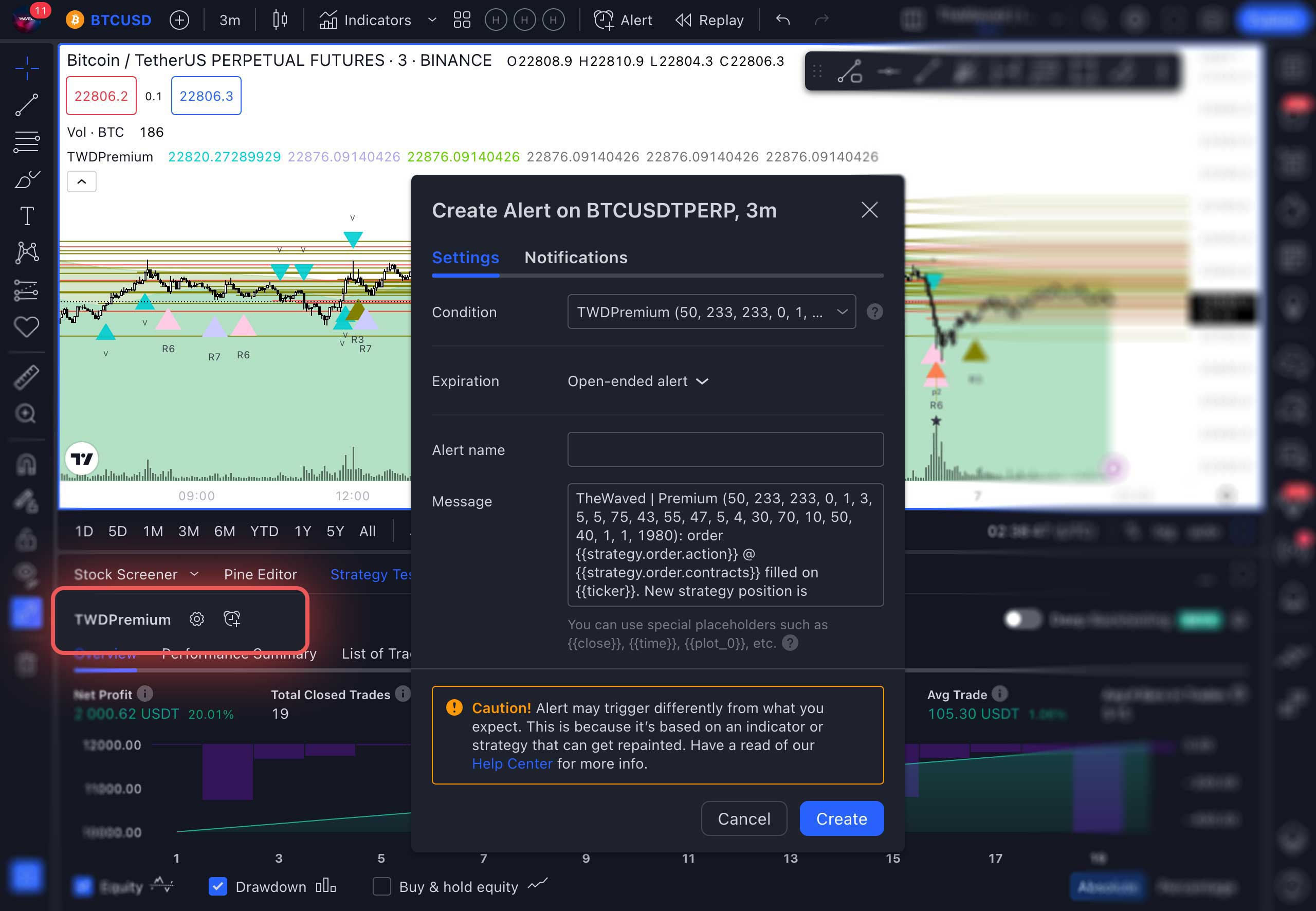
Attention: the message about redrawing signals is given only relative to VSA patterns, because they are formed at the time of pattern creation. If the pattern is not formed when the candle closes, the signal will not be sent, even if it was formed before the candle closed. This does not affect the strategy in any way and does not create false signals. -
In the signal notification settings, select any convenient ways for you to receive a signal. The fastest way are messages in the app and opening of the Pop-up modal window on the terminal screen.
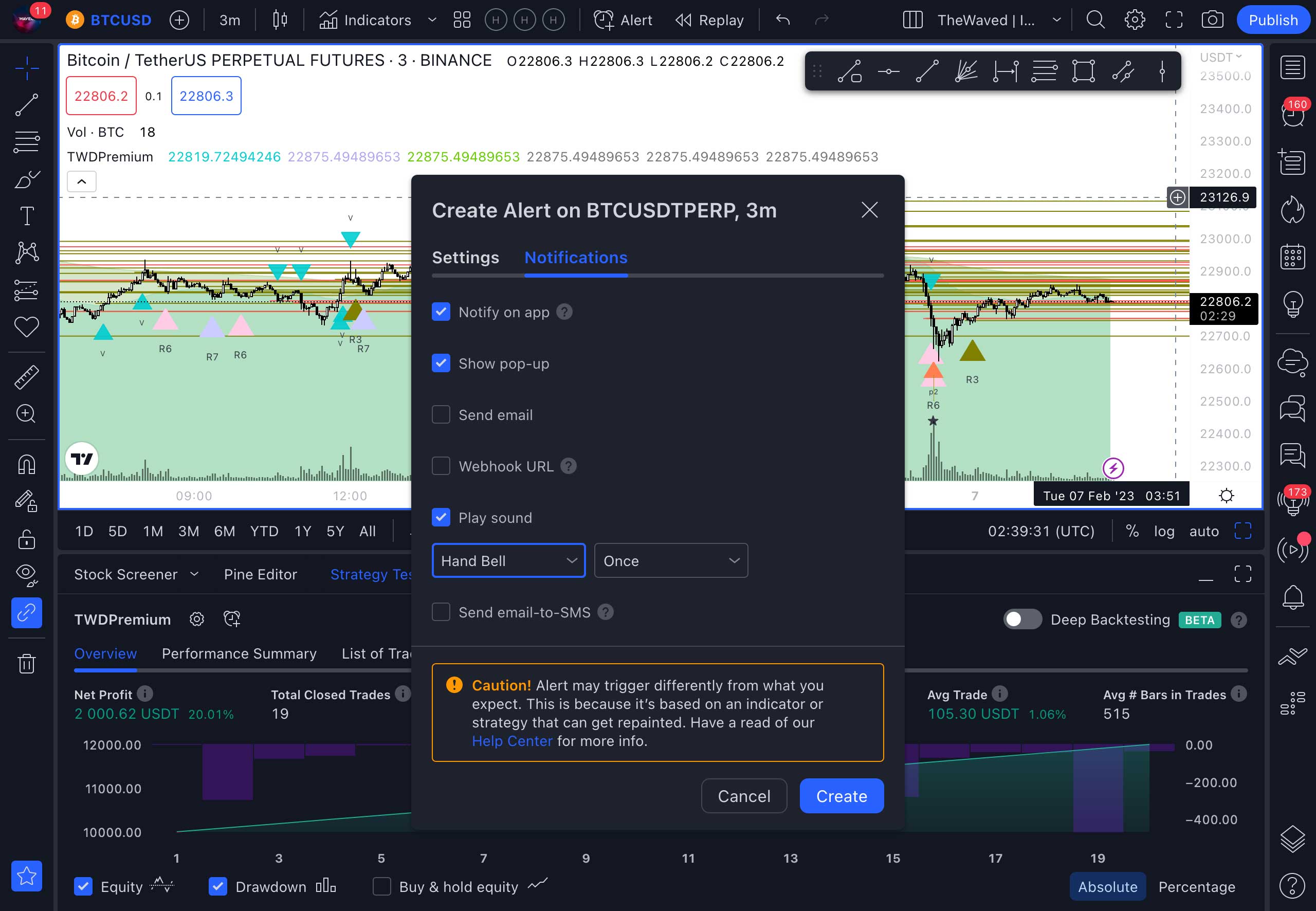
-
You can see the added signals in the signal panel by clicking the second icon at the top in the side right panel. You will see all the signals you have already received in the Alerts Log section, below the added signals.
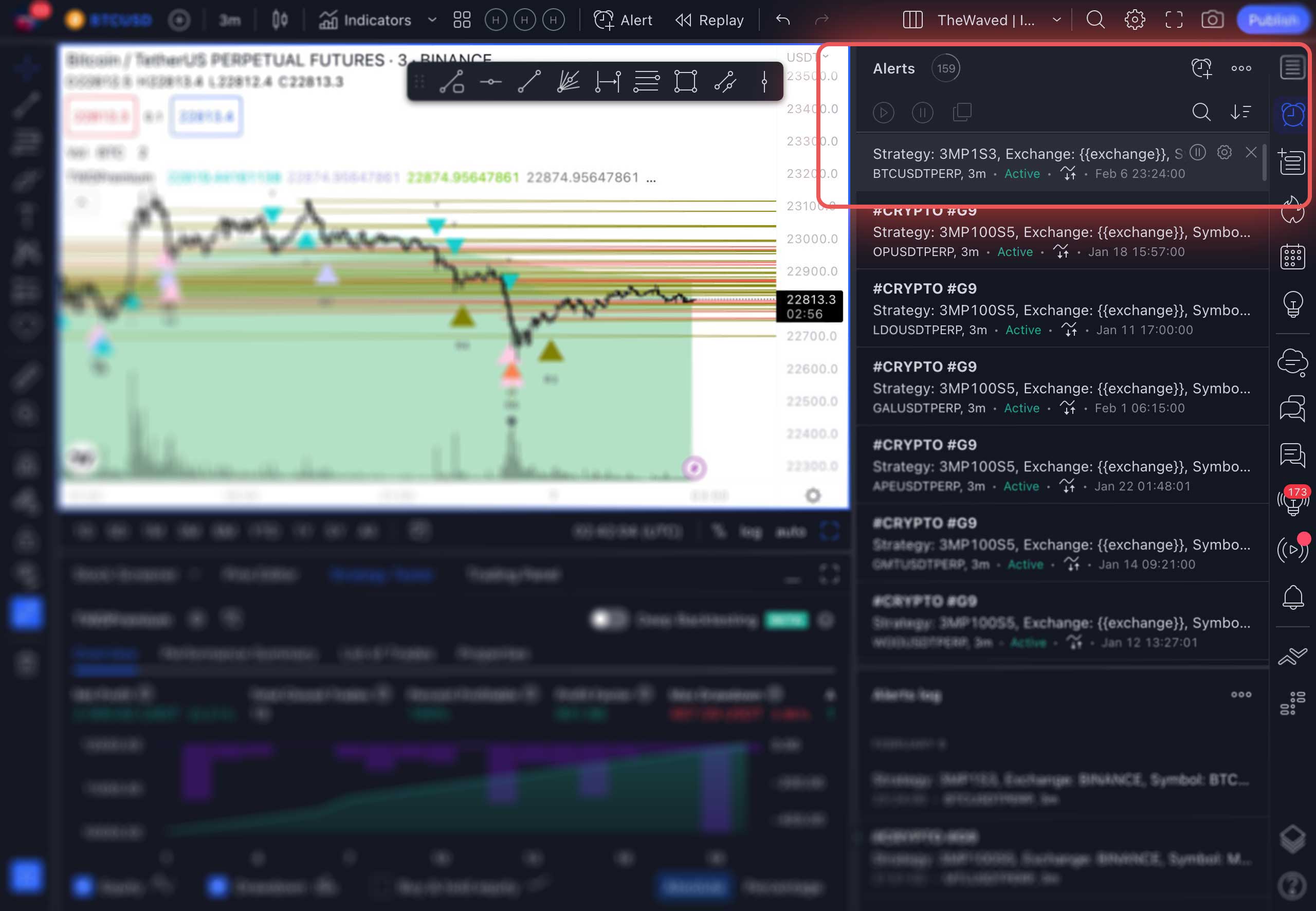
-
Connect your account at Binance or another available broker. If your broker is not in the list, then you can only trade from your broker’s account in manual mode. You can read more about connecting a Binance account in a separate section above.
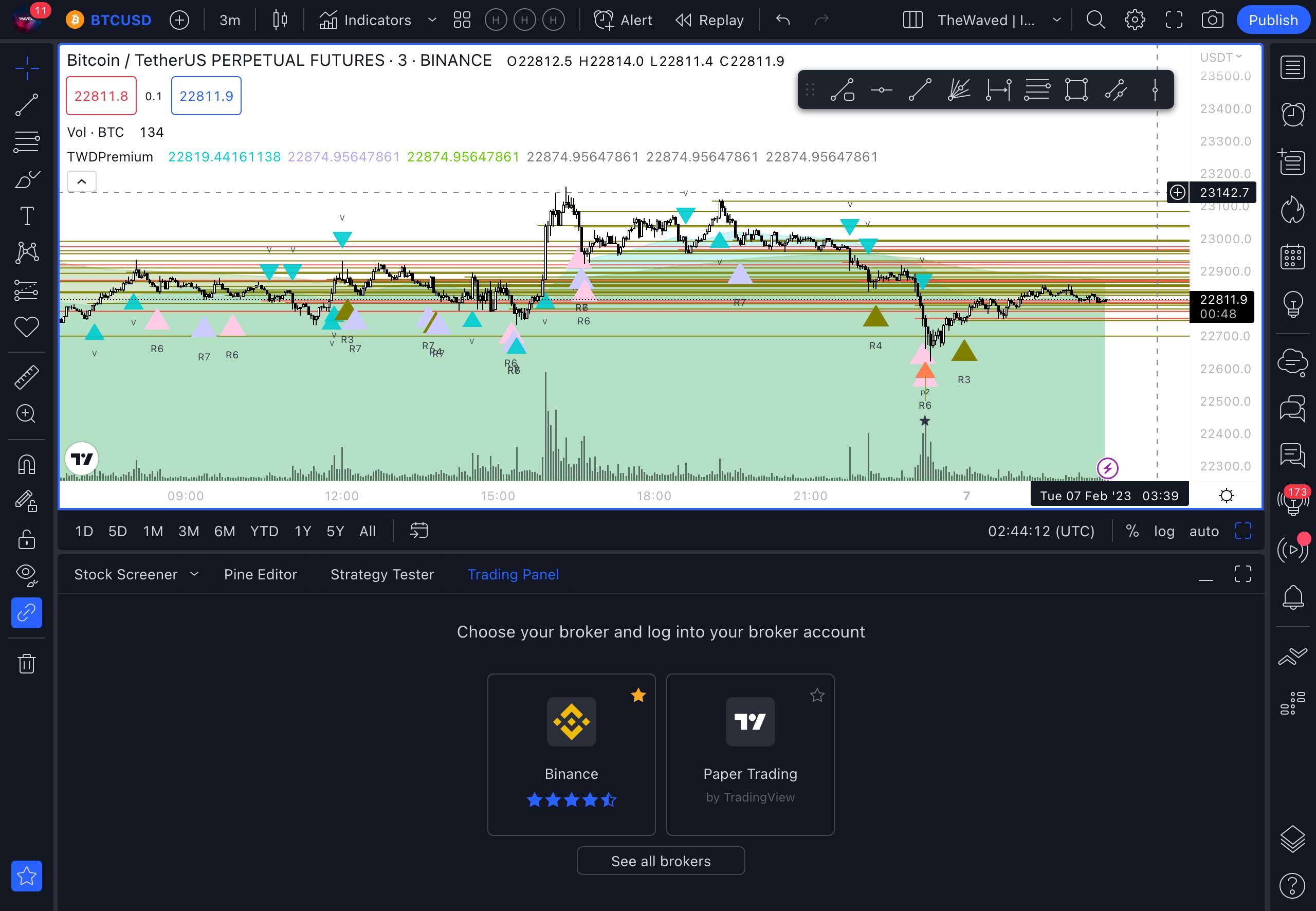
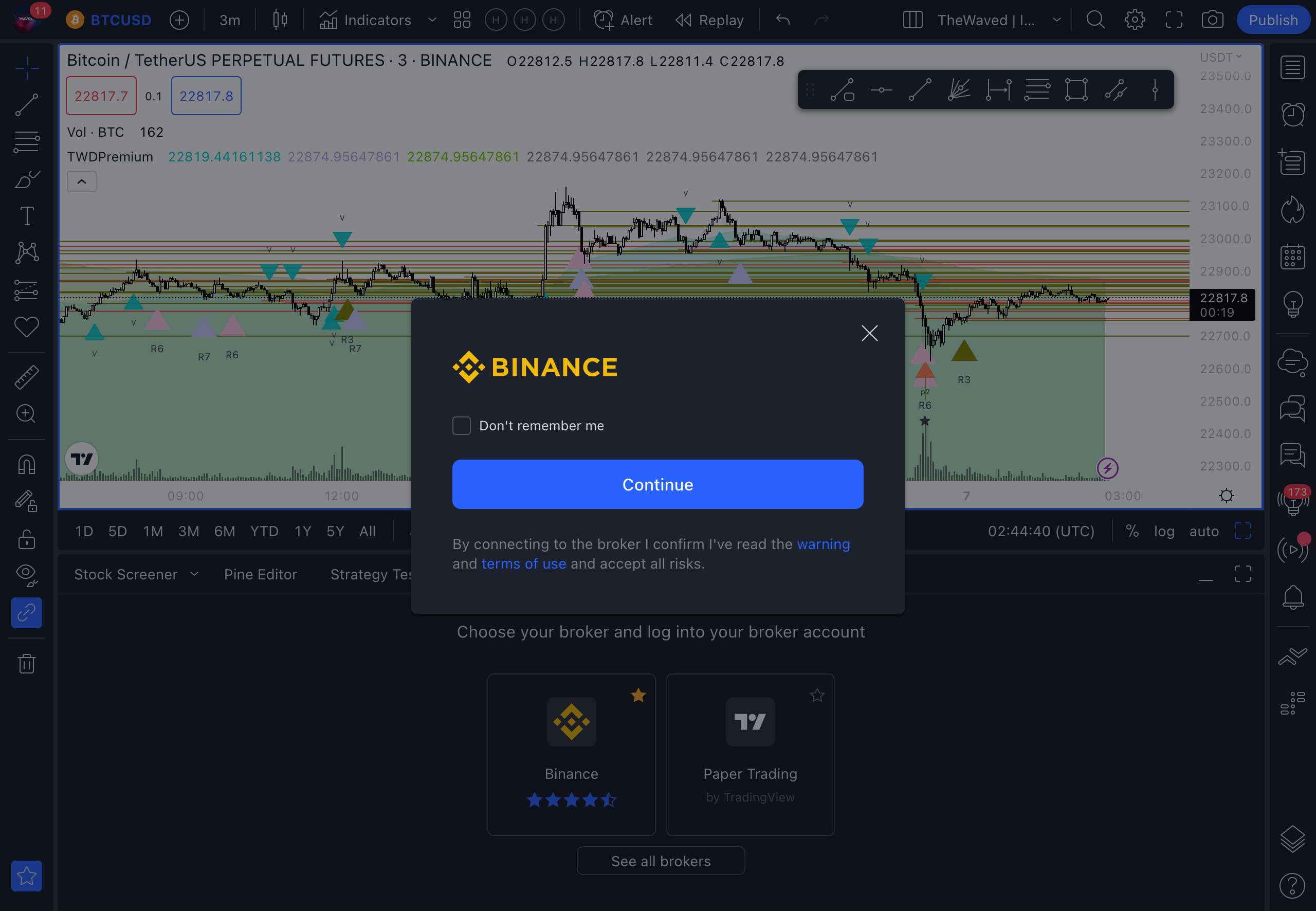
-
Once you receive a signal, you will get a similar message with the name of the asset and the name of the strategy. Take action!
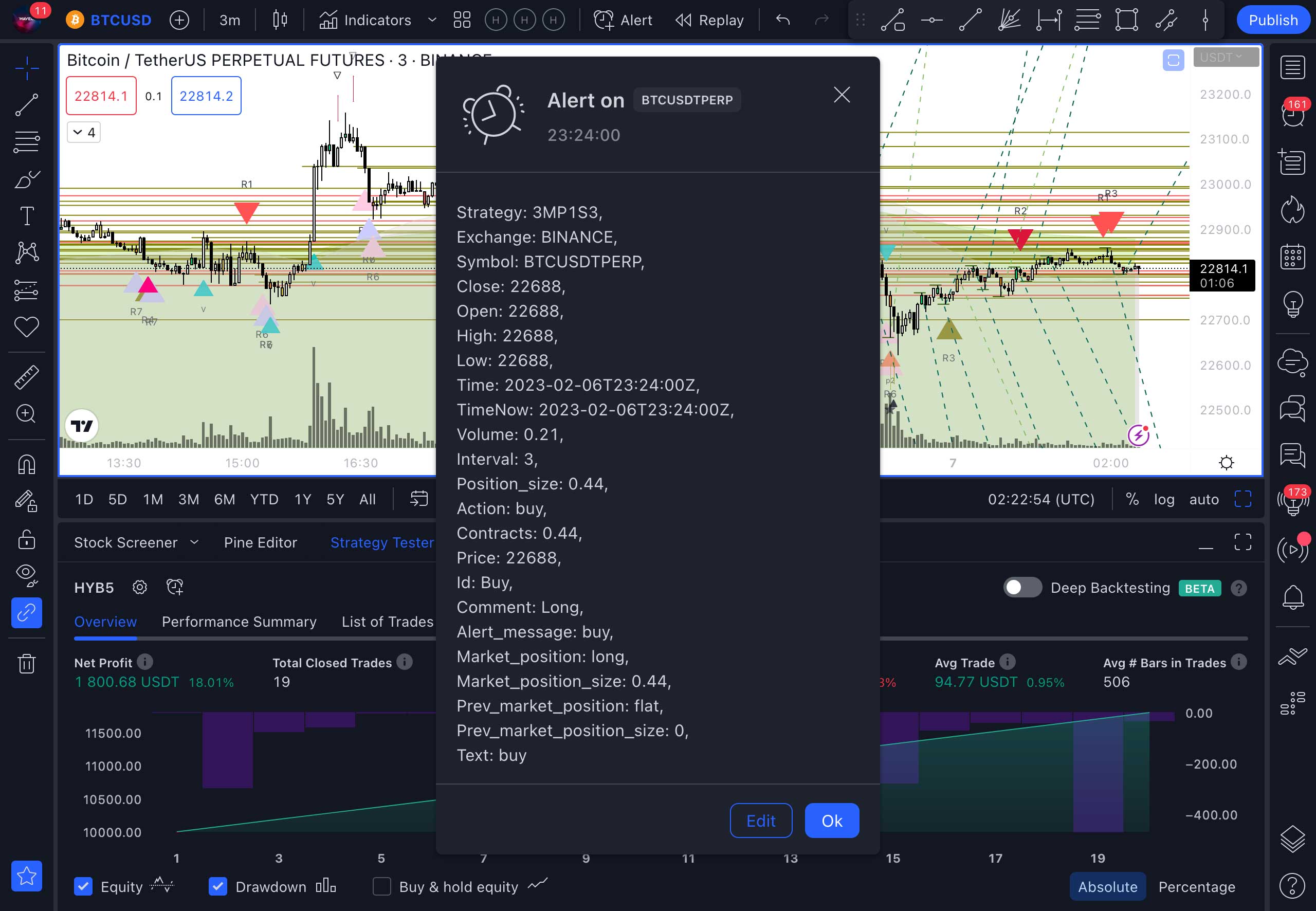
-
Open the trading panel and make a trade. In the pop-up window, enter the number of units of the asset you want to buy. Also, here you can set the Stop Loss and Take Profit settings if you want to take profits or avoid losses at a certain price.
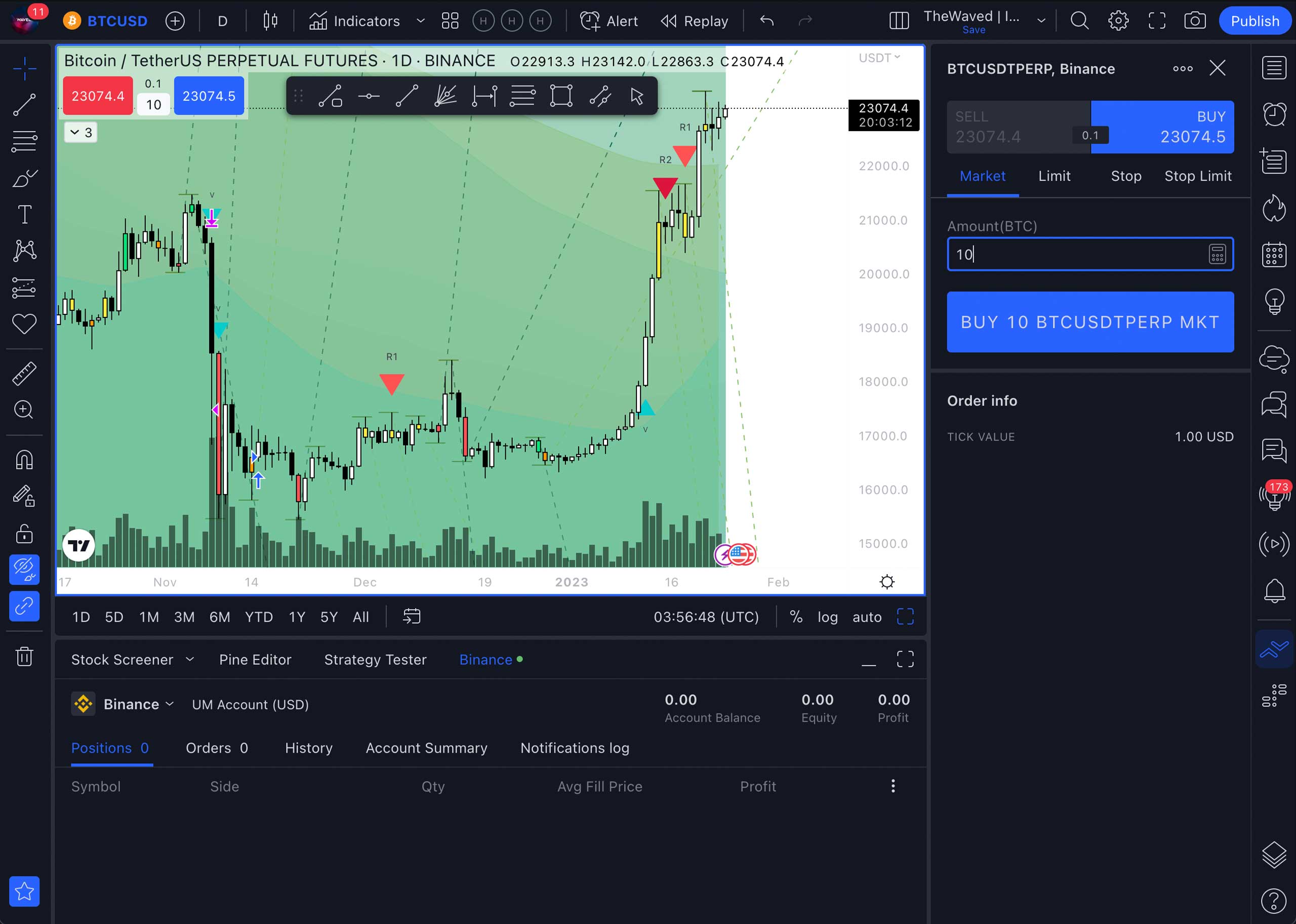
Done! Now you need to wait for the next signal to close the position. Or you can exit the trade at the moment when you are satisfied with the profit you have received. You can learn more about trading in the Tradingview terminal in the service manual.
Posted in: Working with The Waved indicator

